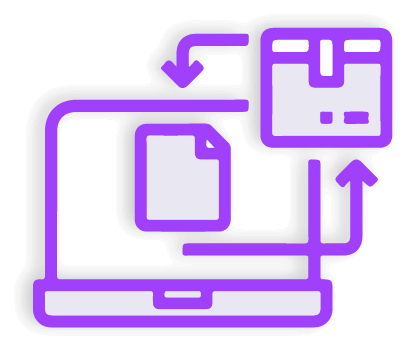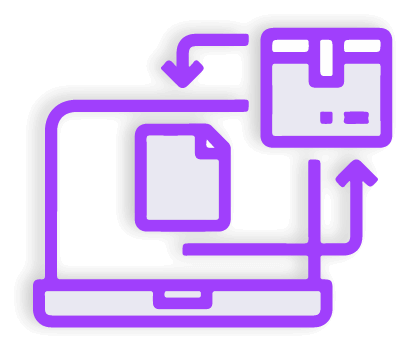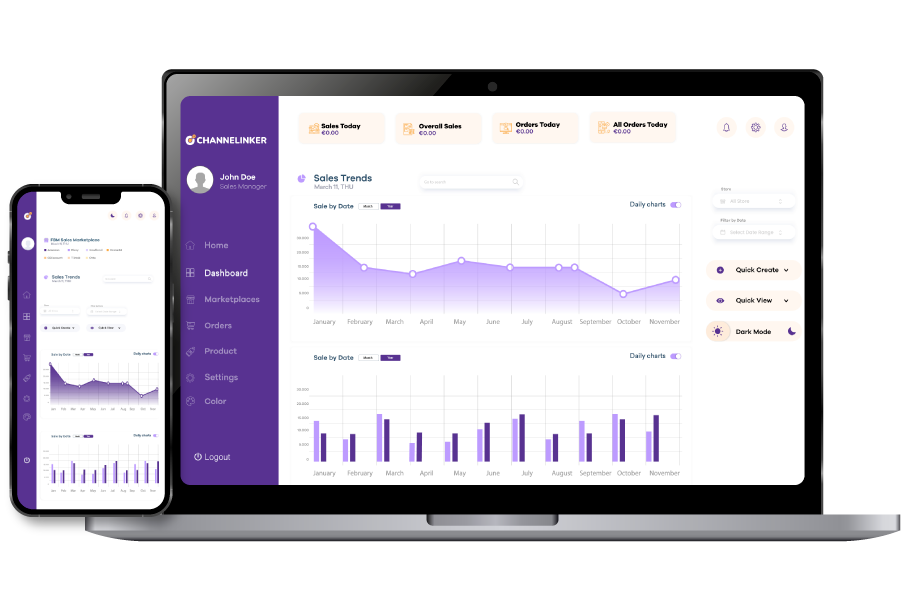URL change is a process that can change your SEO performance. Changing WooCommerce URL is quite easy. In this guide, we will explain the steps to update your WooCommerce URL without any doubt.
Custom Permalinks for WooCommerce #
While WooCommerce provides an effective structure for your e-commerce store, you can completely personalize this experience according to your brand with custom solutions. Custom permalinks can improve SEO presentation by aligning your product and category linking structures with your brand and provide a more memorable experience for everyone.
How to remove product base from URL in WooCommerce? #
To simplify the URL on your WooCommerce store and make it more user-friendly, you must first download WooCommerce Custom Permalinks from the marketplace. Then, go to WooCommerce Settings. Then, go to Custom Permalinks and select the Product Permalinks URL option. To add a category slug, you must select ‘Product slug alone’ or ‘Product slug with category name’.
How to remove product-category base from WooCommerce URL? #
You can remove the product category base from the URL in your WooCommerce store and get a simpler and more user-friendly link. To start this process, you must first download Custom Permalinks from the WooCommerce marketplace. Once the download is complete, you must go to the Settings tab in the WooCommerce platform and go to Custom Permalinks.
If you want to add all sections that belong to this category, you must go to the category permalinks section and select ‘category slug alone’ or ‘Full path’.
How to add ending to URLs in WooCommerce (.html, .htm, .php)? #
There is a way to add .html, .htm, or .php to the URLs in your WooCommerce store. If you want to make these adjustments, you must first go to the WooCommerce Settings tab. Then go to Custom Permalinks. Then write the extensions you want to add to the end of the URLs, such as .html, .htm, or .php. Last of all, you must select the URLs you want to change.
Setup and Configuration #
Go to WooCommerce > Settings > Custom Permalinks #
To access custom permalink settings in WooCommerce, go to WooCommerce > Settings > Custom Permalinks to view all the adjustments you need.
Set up product permalinks. #
There are 4 different settings for product permalinks. These options are:
- Use Defaults: This setting does not affect product permalinks, and the links remain the same as WordPress settings.
- Product Slug Alone: This setting only changes product links.
- Product Slug with Category Name: This setting only specifies the product slug.
- Full Path: It differs from the last setting with only one last piece.
How to set up full path when product belongs to several categories #
To configure full path adjustments, a primary category must be selected. This adjustment must be made manually. Non-manual adjustments can lead to more complicated issues later. WooCommerce helps you solve this problem by determining the primary category path of your product.
Set up category permalinks #
Category permalinks should be set to give your product groups a clearer structure. There are 3 options you will encounter during this setup. These are Use defaults, Category slug alone and Full path.
Include /shop/ base #
To include the shop base in WooCommerce, /product/ or /product-category/ must be removed from the plugin settings and the ‘Include /shop/’ box must be checked.
How to Translate the /shop/ Base Using WPML with Custom Permalinks #
To translate the ‘/shop/’ base using the WPML plugin, first configure the product and category settings. Then enable the ‘Include /shop/’ feature. Then select the WPML element from the WordPress dashboard and search for the word Shop by going to the String Translation tab. After adding the appropriate translations for each language used, the translations should be verified and saved.
Replace product slug w/ SKU #
SKU can be changed to improve the performance of products in search engines. This is a fairly simple process and can be done from the Custom Permalinks tab. To change the product’s short name to an SKU, you need to specify an SKU for each product.
Add extensions after the slug (.html, .htm, .php) #
People who want to copy old URLs can use URL suffixes like .html. Extensions like .htm or .php can also be used. This option is for making your brand URL wider.
Advanced settings #
In the advanced settings, there are settings to further configure WooCommerce URLs. Some of these settings include 301 redirects, adding canonical, or selecting the primary category. These settings are especially important for SEO.
Sitemap #
You need to create a sitemap for your site’s SEO. This map allows the RAM engines to easily find your pages. In order to create a correct map, you must first download the Yoast SEO plugin and disable other plugins that help create a site. Once Yoast SEO is downloaded and installed, each newly created URL will automatically be recorded in the sitemap.
FAQs #
Can this extension hurt ranking on Google? #
In general, the probability of an extension harming Google’s rankings is low. However, it is not the case that it will definitely not harm. If the website is newly established, this extension will positively improve the SEO performance of the site. However, it can be dangerous for a site with an established audience. In order to avoid this danger, it is necessary to get help from an expert in the field.
What will happen with permalinks if I remove the extension? #
If you remove the extension, your permalink structure will change, which may affect your SEO performance. Moreover, 301 redirects and canonical rules will be deleted.