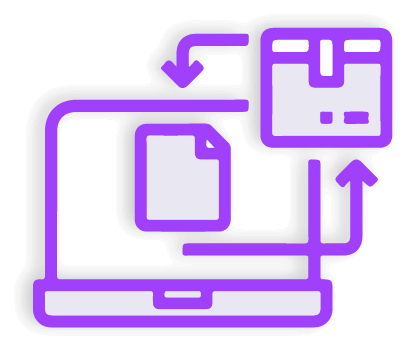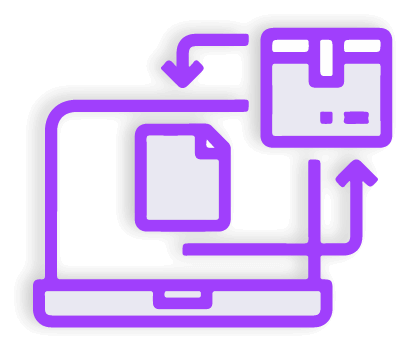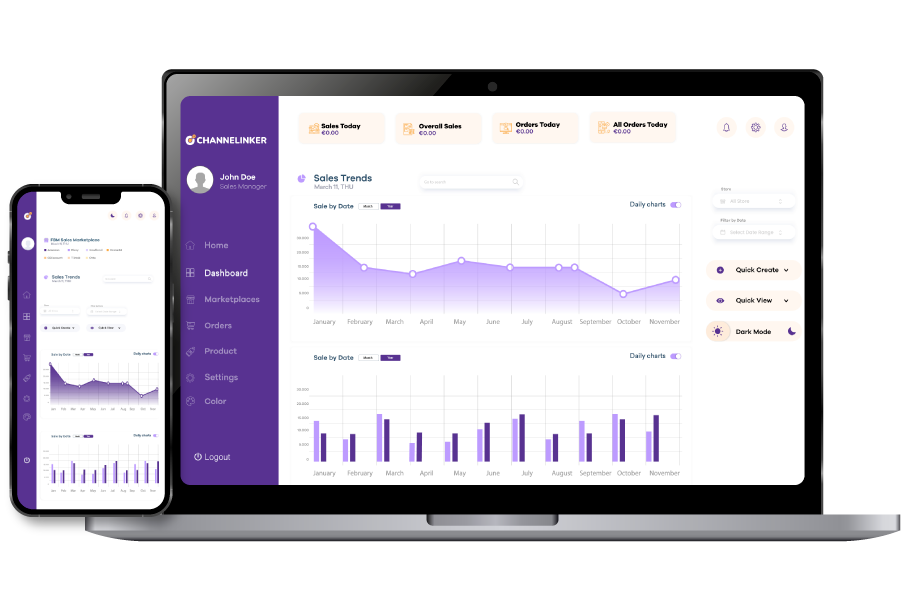WooCommerce is an easy-to-use and powerful e-commerce platform. Moreover, it offers a lot of flexibility regarding team management. You can follow this guide to add your teammates to this platform.
User Roles Editor – Add Assign and Switch User Roles to WooCommerce Plugin #
To customize WooCommerce user roles, you can use the User Roles Editor Plugin. This plugin allows you to create, assign, and modify user roles flawlessly.
Installation #
- You should start the installation by downloading the .zip file of the User Roles plugin for WooCommerce.
- Then, from the WordPress dashboard, select the Plugins item, click Add New, upload, and activate the plugin file.
Configurations #
For configuration, you should enter the Settings tab from the WooCommerce platform and click on Role Switcher. This tab will show you two different options: Rules and Email.
Adding New User Roles #
The WooCommerce plugin allows you to add and edit new user roles. To create a new role, go to FME User Roles from the WooCommerce dashboard and click on the Add Roles tab. Then, click on Manage Roles to edit posts, pages, themes, and file capabilities.
Rules #
You can add new rules from the Rule Settings tab. Click the Add New Rule button in this section. In this section, define the criteria for the rule, such as user actions, purchase, role change and assumption, and choose whether the rule is temporary or permanent.
Email Settings #
You can configure email settings from the User Roles Editor tab. You can set metrics in this tab such as the emails sent to the customer or manager, the title text, and the background color.
Additional Settings #
You can customize the menu items after you enable the Menu tab in the Additional Settings tab.
Admin Can View User Roles History #
With the User Roles History feature, administrators can track user activities. To enable this setting, you must click on the User tab from the admin panel. Then, go to All Users, select a user, and find the role history.
Adding Collaborators to Your Woocommerce.Com Account #
You can add developers who help manage your WooCommerce store.
What Are Collaborators? #
In WooCommerce, collaborators refer to people you invite to support certain areas of your store management.
Adding A Collaborator #
From your WooCommerce account tab, you need to go to the Collaborators tab. Add the WooCommerce email of the collaborator you want to add and then click on the item you want to grant permission to.
Managing Collaborators #
To manage permissions for a WooCommerce collaborator, click the Edit tab and click the checkbox you want. You can also review the collaborator’s past activity with the Activity Log or delete them by clicking Delete a Collaborator.