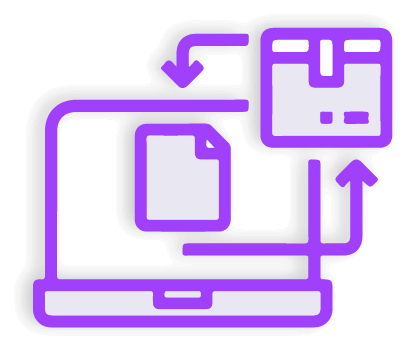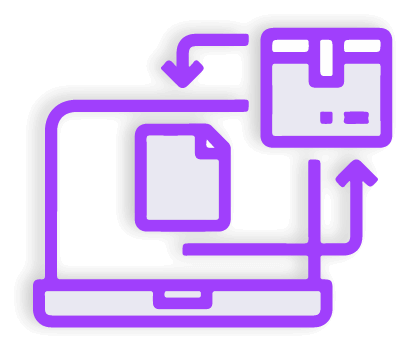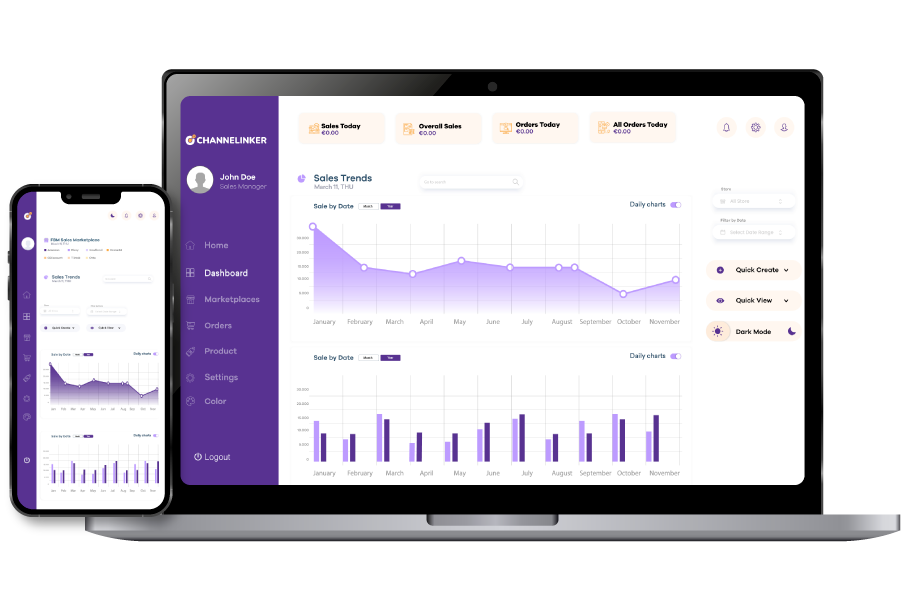Canceling WooCommerce listings can be difficult. But how to cancel a WooCommerce subscription? You can make the process quick and painless by following the steps correctly.
Suspend, Cancel, or Remove an Item #
Admins who own a WooCommerce store can manage subscriptions for both customers and store admins by suspending, canceling, or removing specific items.
Requirements to Suspend or Cancel Subscriptions #
There are different settings for actions like suspending or canceling WooCommerce Subscriptions. Cancellation can be done from the View subscription page. You can configure customer suspension settings or cancel your subscription from the Subscription Settings tab.
If the subscription is suspended by admin request, the option to Reactivate will appear on the same page. However, if it was suspended because payment was not received, this option will not appear.
How to cancel a subscription as a customer #
To manage your subscriptions, WooCommerce customers should go to the My Account tab. Here, they can access their subscription information by clicking on Subscriptions. Then, they should click on View Subscription and then click on the Cancel button.
How to cancel a subscription as a store manager #
As a store admin, you can use two different methods to cancel your subscription. For the first method, you should click on the Subscriptions tab in WooCommerce’s admin settings. Click on the Cancel option from the context links element in the Subscription element. After this step, your subscription may be canceled.
For the second method, you should go to the Subscriptions tab and then click on the subscription number from the edit screen. You can view the subscription status and cancel your subscription from the details panel.
How to suspend a subscription as a customer #
Customers who want to pause their subscription can click on the store suspension option. To do this, first log in to your WooCommerce account and go to the My Account tab. From there, click on Subscriptions. Click on the View button and then click on Suspend.
How to suspend a subscription as a store manager #
There are two separate ways for WooCommerce store administrators to perform flexible suspension by editing the settings in the WooCommerce Subscriptions plugin. For the first method, log in to your WooCommerce account and click on Subscriptions from the admin panel. Then, view the context links and click on the Suspend option.
The second method is done from the Subscription editing tab. After clicking on the subscription number, you can suspend your subscription from the menu that opens.