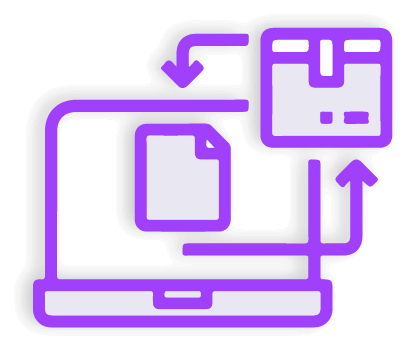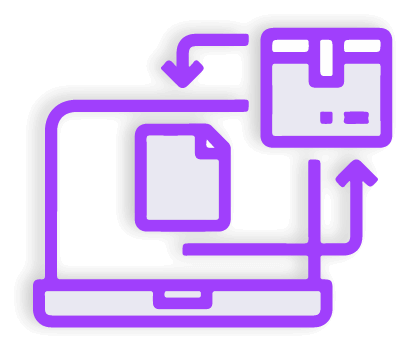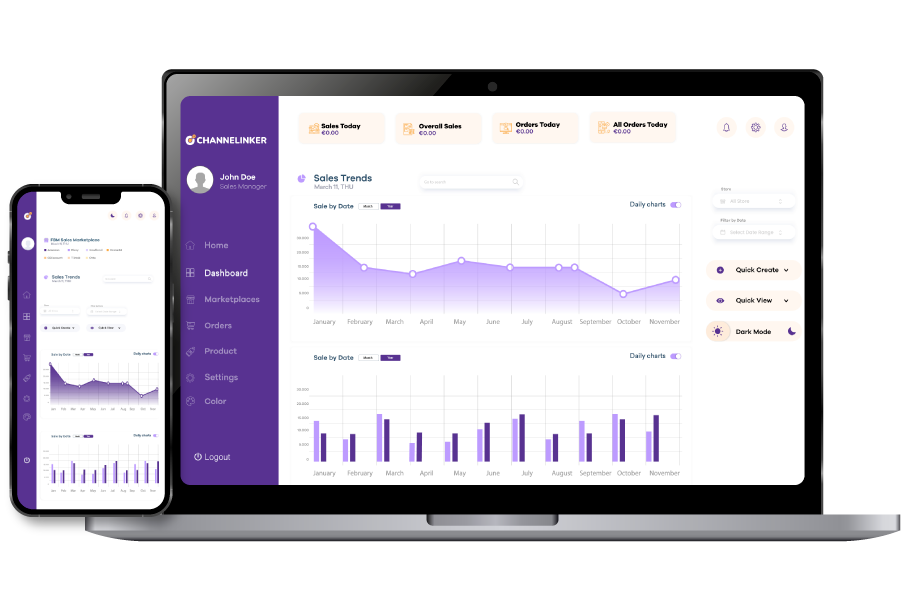Manage to your Shopify store effectively is highly essential. Adding multiple admins for your store is one of the best ways to streamline business operations and share responsibilities. You can easily add a new admin from your Shopify dashboard.
Managing Staff #
You can add staff accounts via the Shopify admin panel and assign roles to each of them. From there, you can grant staff accounts specific permissions or control what information they can access. Shopify’s approach to staff management varies by plan, with each level offering different limits on the number of accounts and available permissions. The Basic and Shopify Starter plans do not include the ability to add additional staff members.
Staff Account Limits #
Each Shopify plan (Basic, Shopify, Advanced, and Shopify Plus) has different account limits. Only 1 staff member can be added to pause or create. The Shopify plan allows you to add 5 staff members, the Advanced Shopify plan allows you to add 15 staff members, and last of all, the Shopify Plus plan allows you to add unlimited staff accounts.
Staff Accounts and Pricing Plans #
Each Shopify plan has different limitations and offers varying pricing; therefore, you will need to pay attention to these limitations when getting an account. Plans with the ability to add employees’ range in price from $69 to $2,300.
Add Staff #
Adding a staff account to your Shopify store is quite simple. First, go to the Settings tab in the Shopify admin. Then select Users & Permissions. Click Add Staff and enter the staff name, credentials, and email address. After entering this information, you must select which permissions to grant to the staff. Finally, the staff will be sent an invitation.
Give Shopify Pos Permissions #
In order for staff to access Shopify POS, certain permissions must be granted. First, you must go to the Shopify settings tab and click on the User & Permissions tab. In this area, click on the staff name you want to grant permissions. Click on Point of Sale Access, select the role you want to assign from the POS Roll list, and save.
Manage Staff #
In addition, you can edit employee permissions from the User and Permissions tab. In this section, you can click on the employee’s name to manage the permissions granted and update the details. You can set up employee emails, deactivate their account, reactivate it, and revoke device permissions.