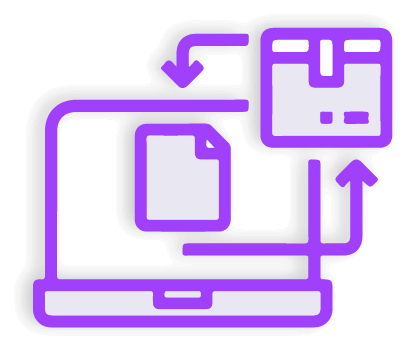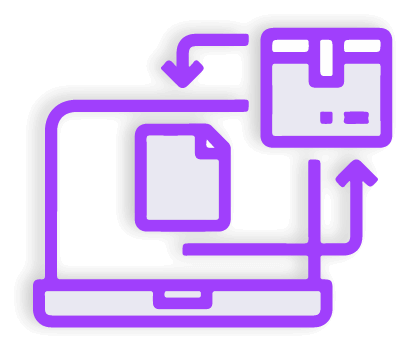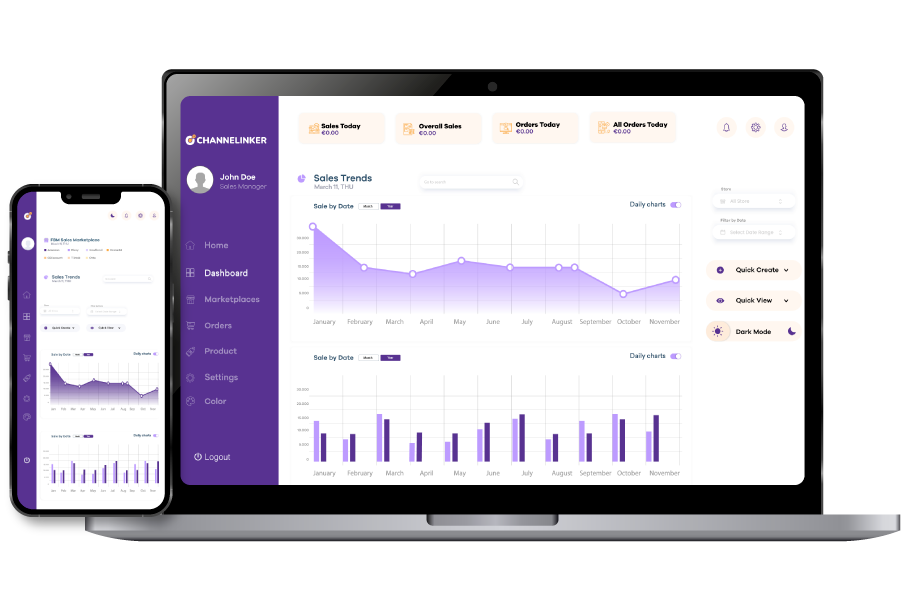In the world of e-commerce, even a small detail can make a big difference, especially your shipping address. The shipping address is of critical importance for businesses to deliver orders smoothly. Using an incorrect shipping address can lead to delayed orders and customer dissatisfaction. So, do you know how to change this address? It is actually not a difficult process at all. Let’s take a glance together.
How to Change Shipping From/Shipping Label Address on Shopify #
Changing the shipping or shipping label address in Shopify is essential for managing the correct fulfillment and shipping process smoothly. This is actually a pretty simple process if you follow the right steps. Here are the steps you need to follow:
- First and foremost, you need to log in to your Shopify account.
- After that, you need to enter the Settings page and then the Location page from the admin panel.
- When you enter the Locations page, your default shipping address will appear right there.
- Below your default location, you will see the Change Default Location button.
- After clicking this button, a dialog box will open. In this box, you can see more than one location if you have one. You should choose the most suitable one for you.
- However, if you are going to add another location from the existing ones, click on the Add Address option in the upper corner of the box.
- Then, place the details about your shipping address in the relevant boxes.
- After completing all the details, you can save it by clicking on the Save button. This way you can add a different address later.
- Then you should go back to the Default Location page and click on the Change Default Location button to select the location you entered before and click on the Save button to complete the process.
How to Change Customer Billing Address on Shopify #
Customers may not enter correct details such as address information when creating an account. Incorrect addresses can result in the order being canceled. Therefore, businesses may need to intervene. It is possible to change a customer’s address on the Shopify platform. However, this intervention is limited. Minor edits can be made to customer names, emails, billing addresses, and so on. To change customer billing addresses, the following steps can be followed:
- First of all, click on Customers from the Shopify admin panel. On this page, you can select the customer whose address you want to change.
- On this page, you can see the customers who have created an account and select the profile you want to edit.
- There is a default address section in the customer profile you selected. You should click on Change.
- There are two options in this area. One is to edit the address and the other is to add a new address. The item to be selected at this stage varies depending on whether the customer has other addresses and if they change.
- If the customer has an address other than their current address, click Add New or edit to edit their current address. After you finish editing, click Save.
How to Hide Your Address on Shopify #
Displaying your residential address publicly can lead to spam or security threats. Privacy is especially important for businesses that work from home. This is crucial to maintaining a professional online presence. For these reasons, Shopify offers store owners the option to hide their addresses. However, in order to use a hidden address, a virtual mailbox provider must be obtained. Here is what you need to do:
- From the Shopify admin panel, select Settings and then select Shipping & Delivery. Then, click on Packing Slip and select Edit from the page that opens.
- Delete the address lines in this area. These are usually lines 178 or 179. However, this may change in some stores, so you need to be very careful.
- Then, you should make sure that you have deleted your personal address by selecting the preview option. After making sure, click the Save button and complete the process.
How to Change Return Address on Shopify #
Your business’s shipping address and the address it accepts returns can be different. There are many reasons why this might happen. Therefore, you need to change the return address in Shopify. It’s a must-have for businesses to ensure that returned items are sent to the correct address. You can follow these steps to make this adjustment:
- The first step is to log into your Shopify account, and you should select Settings. Then click Shipping & Delivery.
- Next, you need to click Manage Rates next to the Shipping profile.
- At this stage, you will see a section called No Shipment, which is the last option. This section should be entered.
- Then, you should select the Add Fee option next to the PO Box location, click on New Fee, and enter the amounts you have determined.
- You can set a new fee for each location.
- After the pricing process is complete, click on the Manage option next to the location you want to adjust and select the Remove Prices option. This will delete the other location.
- When all processes are complete, click on the Save button.
How to Add PO Box to Shopify? #
Adding a PO Box is a preferred method to protect the privacy of the business. With this method, adding a PO Box as a shipping or return address is quite simple. However, you need to manage this process carefully and make important settings. So how do you add it to your Shopify store? If you want to use a PO Box, follow these steps:
- After logging into your Shopify account, you need to click on Settings. Then, from the page that opens, you need to go to Locations.
- In the upper right corner of this page, there is an Add Location item. You can start adding a new location by clicking on this item.
- On the page that opens, you must enter the mailbox address and your name. After entering the details, click on the Save option and select this location as your primary address.
Adding a PO box as an address to your Shopify store is a reassuring way for both you and your customers.
How to Change Inventory Location on Shopify? #
Businesses operating on Shopify can use different addresses for each operation. For example, a store’s main address can be different from its inventory address. This is especially important for businesses that sell in multiple regions and ship to multiple locations.
It is important to use the same address where your inventory is located to ensure that products are managed correctly and shipped from the correct distribution center or retail location. Here is what you need to do to change your Shopify inventory location:
- Open it by clicking on the Products option in the Shopify admin panel. Product variants may appear on the page that opens. Select a variant.
- After selecting a variant, you should click on the Edit Locations option under the inventory tab.
- You should find the locations that have stock of the product you selected. You should remove the locations that are out of stock from the stock.
- After completing all the settings, you can complete the process by clicking on Save.
Frequently Asked Questions (FAQs) #
How to Remove Ships From Option on Shopify Store? #
Your products may have a Shipped label. To remove this label, you must first click Products from the Shopify admin panel and select a product. Once selected, click the Options section and select Edit. Then, delete the variants from the drop-down menu and click Save.
Can You Change the Shipping Address Once Shipped? #
After placing an order, you may notice that the order was delivered to the wrong address. This is a very natural and common situation. However, changing the address requires cancellation of the order. After canceling the order, you need to adjust the order details. However, there are some things you need to pay attention to before canceling. The first of these is that it should not have been 30 days since the purchase. The other is that the carrier has not sent the shipment.
Understand the Basics of Changing your Shopify Store’s address (Wrapping Up) #
In order to manage business processes correctly and avoid financial losses, we have covered the Shopify address change process comprehensively in this guide.